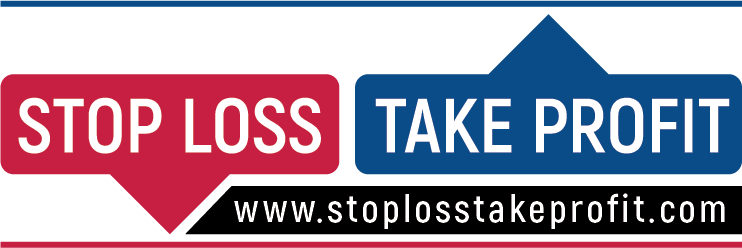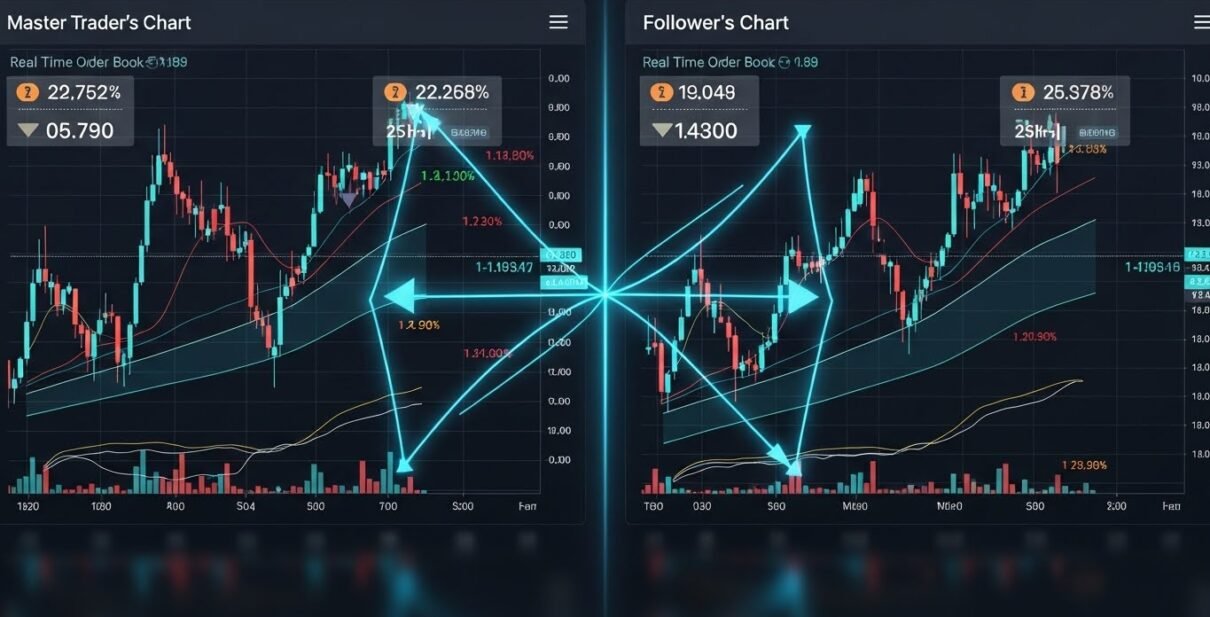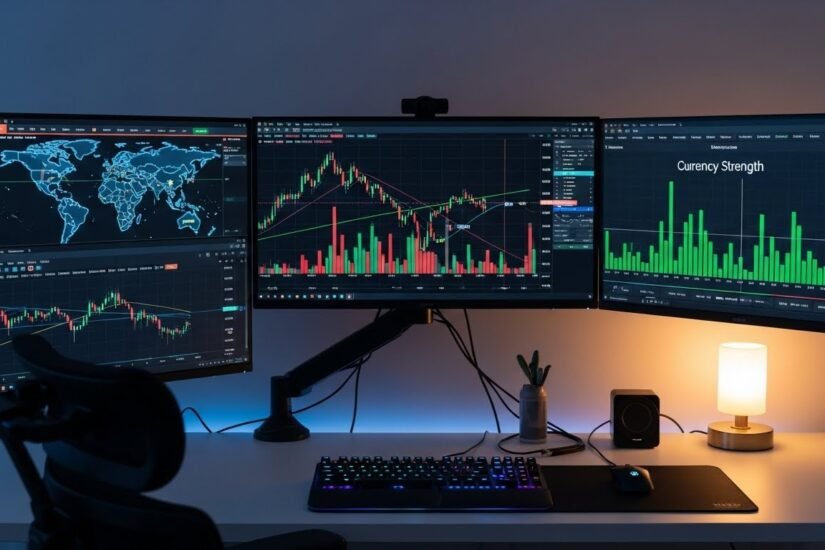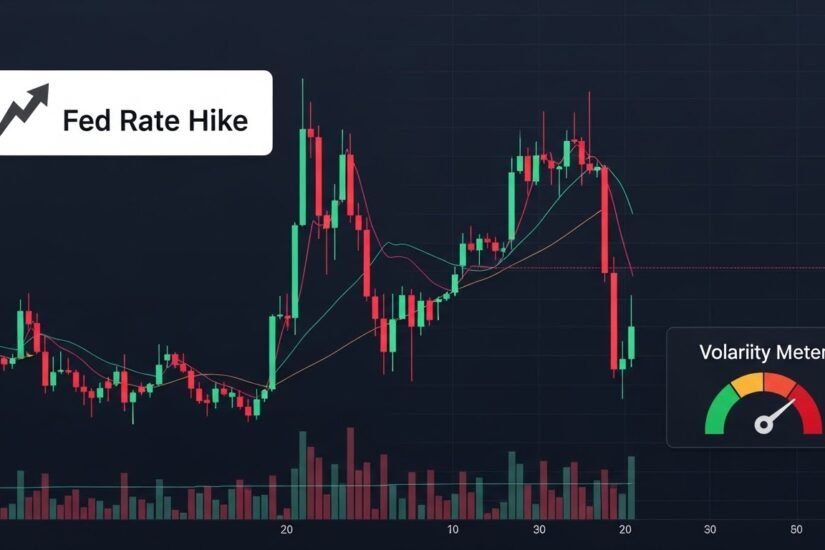Table of Contents
If you’ve ever watched another trader use a powerful indicator—something cleaner, sharper, and more accurate than the default MT5 tools—you’ve probably wondered how they got it. In truth, adding extra tools to MetaTrader isn’t complicated. But knowing how to install custom indicators on MetaTrader 5 in 2026 correctly is the difference between a smooth setup and endless frustration.
I’ve been using MT5 for a decade, and I’ve installed hundreds of custom indicators—from smart money tools to advanced trend analyzers, currency strength meters, and unique volume indicators. Over the years, MT5 has become more user-friendly, especially with the updates released in 2026.
In this guide, I’ll walk you through everything clearly and practically. No confusing jargon. No skipping steps. Just a clean, expert approach you can trust.
1. Why Traders Use Custom Indicators in 2026
Before we jump into the steps, let’s talk about why traders rely on custom tools. Yes, MT5 comes with built-in indicators—but they’re basic. Custom indicators give you:
- More accurate signals
- More intuitive visuals
- Automated trade confirmations
- Volume and order-flow interpretations
- Strategy-specific filters
- Smart alerts instead of guesswork
What I love most is the freedom. When a built-in indicator doesn’t match your trading style, you simply install something that does.
And with the 2026 version of MT5, the platform now loads custom indicators faster, uses less CPU, and supports more file types.
2. Understanding Indicator File Types (EX5 vs. MQ5)
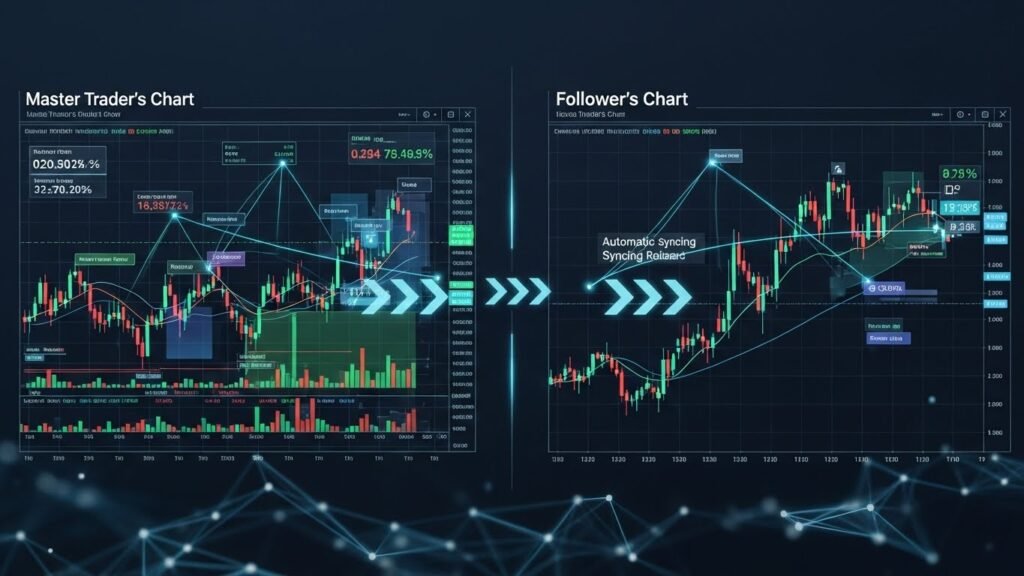
Before you learn how to install custom indicators on MetaTrader 5 in 2026, you need to know what kind of files you’re dealing with.
1. MQ5 Files
These are source code files. You can open, edit, or modify them in the MetaEditor. Developers usually share MQ5 files when they want users to customize settings or learn from the code.
2. EX5 Files
These are compiled files. You can’t edit them; you can only use them. Most professional developers distribute EX5 versions to protect their intellectual property.
3. ZIP or RAR Files
These packages usually include:
- indicator files
- templates
- manuals
- icon sets
- DLL files (rare but sometimes necessary)
Personal Insight
For beginners, EX5 is easier since you just drag and drop. But if you ever want to create your own custom strategy, start experimenting with MQ5 files—they’re perfect for learning.
3. Step-by-Step: How to Install Custom Indicators on MetaTrader 5 in 2026
Time for the practical part. Follow these steps exactly and you’ll never have issues installing indicators again.
Step 1: Open MT5 and Locate the Data Folder
- Launch MetaTrader 5
- Click File (top left)
- Select Open Data Folder
This opens the core directory where MT5 stores its working files—including your indicators.
The best part? The 2026 version organizes files more neatly, making it harder to misplace anything.
Step 2: Find the Indicators Folder
Inside the Data Folder, navigate to:
MQL5 → Indicators
This is the only correct folder for custom indicators.
Placing files anywhere else will make MT5 fail to recognize them.
Personal Example
Back in 2017, I made the rookie mistake of dropping indicators in the Experts folder. Nothing worked, and I spent 30 minutes blaming the developer—only to realize it was my own error.
Step 3: Copy Your Indicator Files
Now copy the custom indicator files (EX5 or MQ5) into the Indicators folder.
If your indicator came in a ZIP:
- Extract the ZIP
- Locate the indicator files
- Copy only the MT5 version (EX5/MQ5)
Some sellers provide both MT4 and MT5 versions—always double check you’re using the correct one.
Step 4: Restart MetaTrader 5
Close MT5 completely and reopen it.
This refreshes the platform and loads all newly added scripts and indicators.
Pro Tip
In 2026 MT5 includes a “Reload All” button under Navigator, but restarting is still the most reliable method—especially after installing many indicators at once.
Step 5: Locate Your Indicator in the Navigator
On the left panel:
- Expand Navigator
- Expand Indicators
- Scroll down until you see your custom tool
If you placed it correctly, you’ll see it instantly.
If not, double check:
- wrong folder
- wrong file type
- downloaded MT4 indicator instead of MT5
Step 6: Drag and Drop the Indicator to a Chart
Click the indicator → drag it onto your chart → release.
A settings window will appear.
Adjust parameters such as:
- colors
- smoothing
- alerts
- time filters
- volume sensitivity
- line thickness
- indicator mode
Once you press OK, it will load on the chart.
4. How to Fix Indicator Errors in 2026
Even the best custom indicators can misbehave. MT5 updates in 2026 added better error reporting, but issues still happen.
Here are the most common problems—plus my tried-and-tested fixes.
1. Indicator Doesn’t Show Up
Likely causes:
- Installed into the wrong folder
- Wrong file version (MT4 indicator, not MT5)
- Missing supporting files (DLL)
2. “Cannot Load” Error
Usually caused by:
- Incorrect directory structure
- Damaged EX5 file
- Incompatible MT5 build
Fix: Redownload the file and reinstall.
3. Indicator Slows MT5
Some heavy indicators (like market profile and order flow tools) require more CPU.
Close unused charts or disable unneeded indicators.
4. MT5 Crashes After Installation
Rare, but it happens with outdated EX5 files.
Solution:
Delete the last installed indicator from MQL5 → Indicators.
Personal Insight
Most errors come from people mixing MT4 and MT5 versions. Once I accidentally installed an MT4 currency strength indicator into MT5—it looked like a ghost: no errors, no display… nothing.
5. How to Use Templates to Load Indicators Faster
A simple trick many beginners miss:
once you configure your chart with custom indicators, save it as a template.
Here’s how:
- Set up chart with your indicators
- Right-click chart
- Select Templates → Save Template
- Give it a name (e.g., “Scalping Setup 2026.tpl”)
Now you can apply that exact setup to any chart instantly.
This is especially useful if:
- you use many indicators
- you’re testing strategies
- you’re copying setups from a mentor or signal provider
6. Safe Places to Download Custom Indicators in 2026
Many traders get hacked or scammed because they download indicators from random Telegram channels or suspicious websites.
Here are trusted sources in 2026:
1. MQL5 Marketplace
The safest, most updated repository.
2. Verified Developer Websites
Developers like EarnForex, Point Zero, and local coding experts.
3. Broker-Verified Tools
Some brokers now provide custom indicators as part of their trading toolkit.
4. Mentorship and Paid Trading Programs
High-quality indicators come from people teaching specific strategies.
What to Avoid:
❌ Random forwarded Telegram files
❌ Indicators asking for “special permissions”
❌ Files over 100MB (usually packed malware)
❌ Free downloads that imitate paid tools
Personal Insight
In 2020, I downloaded a “free smart money indicator” that corrupted my MT5 terminal. Now, I never install anything unless it’s verified, updated, and compatible.
7. Final Checklist: How to Install Custom Indicators on MetaTrader 5 in 2026 (Quick Summary)
By now, you fully understand how to install custom indicators on MetaTrader 5 in 2026, but here’s a simple summary checklist:
- Download the correct MT5 indicator file
- Open MT5 → File → Open Data Folder
- Go to MQL5 → Indicators
- Copy EX5 or MQ5 files into that folder
- Restart MT5
- Open Navigator → Indicators
- Drag the indicator onto a chart
- Adjust settings
- Save as a template if needed
Follow this exact routine and you’ll never struggle again.
Conclusion: Want More Trading Tools and Practical Guidance?
Now you know how to install custom indicators on MetaTrader 5 in 2026 confidently and correctly. Whether you’re using smart money tools, trend indicators, volume analyzers, or custom scripts, you’re now equipped to set everything up properly.
If you want expert trading setups, risk-management strategies, and practical forex guides that actually help you grow, visit StopLossTakeProfit.com — where traders learn to trade smarter, not harder.
FAQs (Six Frequently Asked Questions)
1. Can I install custom indicators on MT5 mobile?
No. The mobile version only supports built-in indicators.
2. Why is my MT5 not reading the indicator file?
You likely placed it in the wrong folder or downloaded an MT4 version.
3. Do custom indicators slow down MT5?
Some heavy indicators do. Keep your chart clean for best performance.
4. Can I install multiple custom indicators at once?
Yes. Just paste all files into MQL5 → Indicators and restart MT5.
5. Is it safe to download free indicators?
Only from trusted sources. Avoid unknown Telegram or WhatsApp files.
6. Do I need coding skills to use MQ5 files?
No. You only need coding skills if you want to modify the indicator.