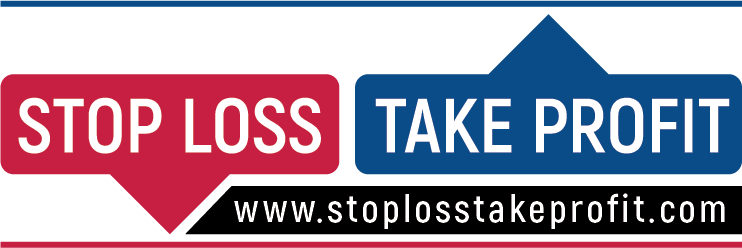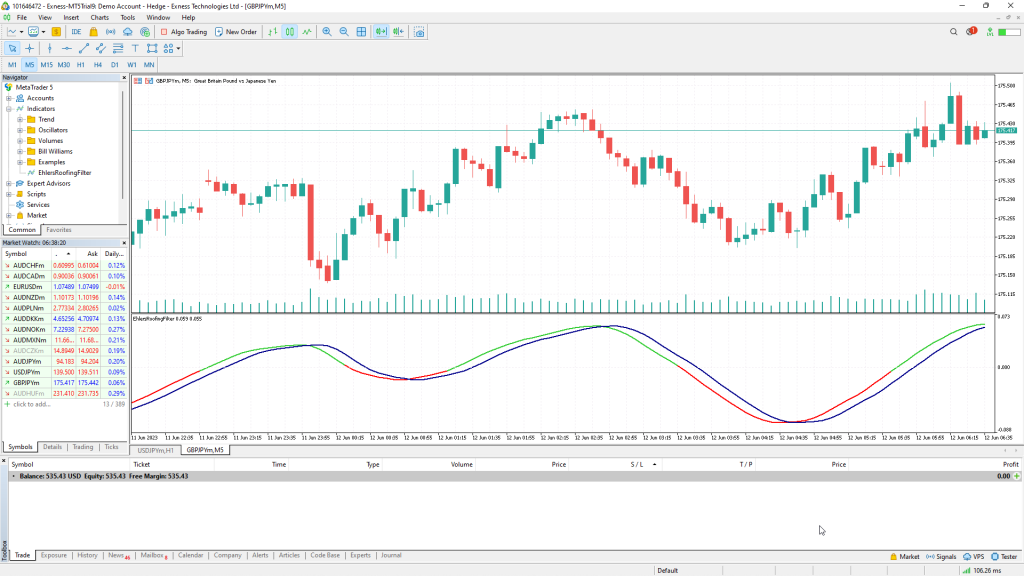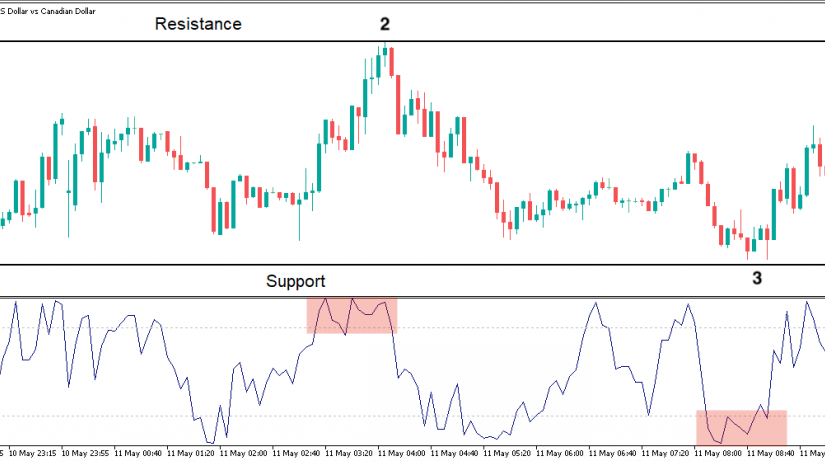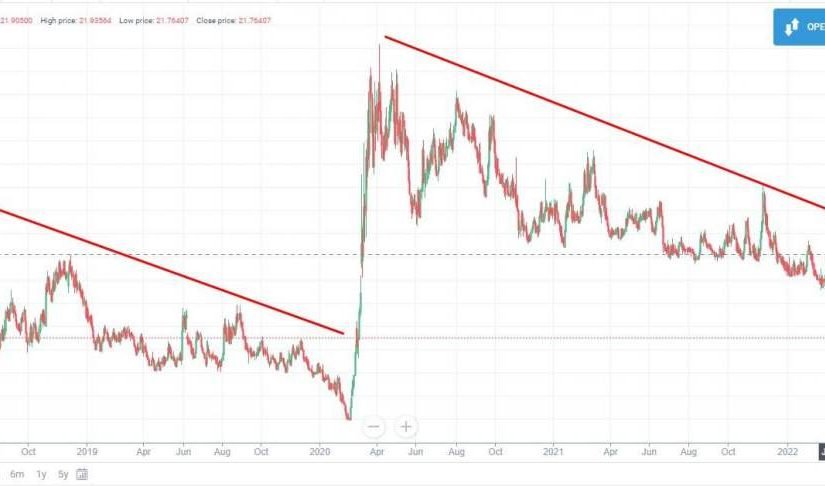What are Custom Indicators in MetaTrader 5
How To install custom indicators on MetaTrader 5 (MT5): Custom indicators in MetaTrader 5 (MT5) are technical analysis tools that provide additional functionality and analytical capabilities beyond the built-in indicators of the platform. They are created by users or developers using the MQL5 programming language to tailor their trading strategies, perform specific calculations, or generate custom signals based on their unique trading approaches.
Read Also: 👉 What is the Best Time to Trade Forex?
Custom indicators allow traders to incorporate their own algorithms, calculations, or visual representations into the MT5 platform. They can be designed to identify trends, momentum, overbought/oversold conditions, chart patterns, or any other specific market conditions relevant to a trader’s strategy.
By using custom indicators, traders can gain a deeper understanding of price movements, make more informed trading decisions, and automate certain aspects of their analysis. Custom indicators can also be used to create alerts or notifications when specific conditions are met, saving time and effort in manual monitoring.
Here are a few key characteristics and benefits of custom indicators:
- Flexibility: Custom indicators can be designed to meet specific trading requirements or strategies, providing traders with more flexibility compared to the built-in indicators.
- Personalization: Traders can customize the appearance, calculations, and parameters of custom indicators according to their preferences and trading styles.
- Unique strategies: Custom indicators enable the implementation of proprietary trading strategies or unique approaches that may not be possible with standard indicators.
- Integration: Custom indicators seamlessly integrate into the MT5 platform, making them accessible for analysis and decision-making alongside other trading tools.
These custom indicators can vary in complexity and functionality. They can be as simple as a modified version of a built-in indicator or as complex as a proprietary trading system with unique algorithms and calculations. Some common examples of custom indicators include:
- Oscillators: These indicators measure the momentum or overbought/oversold conditions in the market. Examples include the Relative Strength Index (RSI), Stochastic Oscillator, or Moving Average Convergence Divergence (MACD).
- Trend-following indicators: These indicators help identify the direction of the market trend. Examples include Moving Averages, Parabolic SAR, or Ichimoku Cloud.
- Customized calculations: Traders can create custom indicators with unique calculations based on their specific trading strategies or technical analysis techniques. These can include proprietary algorithms or custom formulas.
- Pattern recognition: Custom indicators can be programmed to identify chart patterns, such as triangles, head and shoulders, or double tops/bottoms. These indicators can automatically detect and highlight these patterns on the chart.
Custom indicators provide traders with the flexibility to tailor their analysis and trading strategies to their specific needs. They can be used to generate buy/sell signals, identify entry and exit points, or provide additional information to support trading decisions.
Installing custom indicators on MetaTrader 5 involves downloading the indicator file and placing it in the appropriate folder in the platform’s directory. Once installed, traders can apply the custom indicator to their charts and adjust its settings to suit their needs.
How to Install Custom Indicators on MetaTrader 5 (MT5)
To install custom indicators on MetaTrader 5 (MT5), you need to follow these steps:
- Download the custom indicator file: First, you need to download the custom indicator file (usually in .ex5 or .mq5 format) that you want to install on MT5. Make sure you download it from a reliable source.
- Open the Data Folder: Open your MetaTrader 5 terminal and click on “File” in the top menu. Then select “Open Data Folder.” This will open the folder where MT5 stores its files.
- Locate the Indicators Folder: In the opened Data Folder, you will see various folders. Look for the “MQL5” folder and open it. Inside the MQL5 folder, you will find the “Indicators” folder.
- Copy the custom indicator file: Copy the custom indicator file (the .ex5 or .mq5 file) that you downloaded into the Indicators folder. You can either drag and drop the file or use the copy-paste function.
- Restart MetaTrader 5: Close and restart your MetaTrader 5 terminal for the changes to take effect.
- Access the custom indicator in MT5: After restarting MT5, you can access the custom indicator from the Navigator window on the left-hand side. If it’s not there, go to the “View” menu on the top left, select “Navigator” and it will popup. Expand the “Indicators” section, and you should see the custom indicator listed there.
- Apply the custom indicator to a chart: To apply the custom indicator to a chart, you can either drag and drop it onto the desired chart or right-click on the chart and select “Indicators List.” In the Indicators List window, select the custom indicator and click on “Add.” Adjust the settings if needed and click “OK” to apply the indicator to the chart.
That’s it! You have learned how to install and applied a custom indicator on MetaTrader 5.
Please note that the exact steps may vary slightly depending on the version of MetaTrader 5 you are using or the operating system you have. Additionally, it’s important to exercise caution when downloading custom indicators from the internet and ensure they come from trustworthy sources.
Installing Custom Indicator “The Roofing Filter” on MetaTrader 5
To install the custom indicator “The Roofing Filter” on MetaTrader 5 (MT5) using the provided link, you can follow these steps:
- Download the indicator file: Go to the following link: The Roofing Filter Indicator on MQL5. Click on the “Download” link to save the indicator file to your computer. Make sure to remember the location where you save the file.
- Open the Data Folder: Open your MetaTrader 5 terminal and click on “File” in the top menu. Then select “Open Data Folder.” This will open the folder where MT5 stores its files.
- Locate the Indicators Folder: In the opened Data Folder, you will see various folders. Look for the “MQL5” folder and open it. Inside the MQL5 folder, you will find the “Indicators” folder.
- Copy the indicator file: Copy the indicator file (the .mq5 extension) that you downloaded from the provided link into the Indicators folder. You can either drag and drop the file or use the copy-paste function.
- Open In MetaEditor: Right click the copied .mq5 file for the Roofing Filter indicator and open with the MetaEditor, or simply double click and it will open in the MetaEditor. Click the “Compile” button and a new .ex5 file will be generated in the same location.
- Access the custom indicator in MT5: After compiling the file, you can access the custom indicator from the Navigator window on the left-hand side. Expand the “Indicators” section, and you should see “The Roofing Filter” listed there.
- Apply the custom indicator to a chart: To apply the custom indicator to a chart, you can either drag and drop it onto the desired chart or right-click on the chart and select “Indicators List.” In the Indicators List window, select “The Roofing Filter” and click on “Add.” Adjust the settings if needed and click “OK” to apply the indicator to the chart.
That’s it! You have successfully installed and applied “The Roofing Filter” custom indicator on MetaTrader 5.
Please note that the installation steps may vary slightly depending on the version of MetaTrader 5 you are using or the operating system you have. Additionally, it’s important to exercise caution when downloading custom indicators from the internet and ensure they come from trustworthy sources.